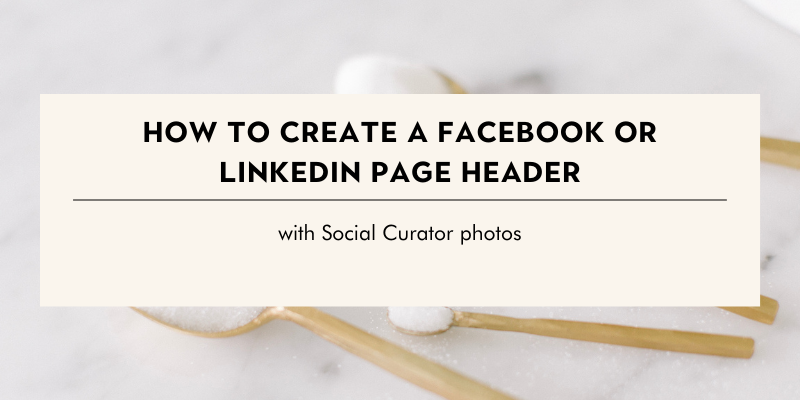Canva Tutorial: Creating a Facebook or LinkedIn Header with Social Curator Photos
You’ve just stumbled on a scroll-stopping photo tutorial that’s being served up HOT!
>>Social Curator members use our images in everything from blog posts and newsletters, to freebies, websites, and Instagram Stories.<<
*We encourage you to get creative!*
If you’re reading this, it's likely time for you to refresh your Facebook or LinkedIn Page Header. Luckily, Social Curator makes it EASY to do this!
Keep reading for a step-by-step tutorial on how to design your new header.
To create a Facebook or LinkedIn Page Header with Social Curator photos, follow these 5 steps:
1. Create a free Canva account.
2. Select “New Design” and use Canva’s Facebook Page or LinkedIn Page Header templates for the appropriate dimensions.
3. Drag and drop Social Curator images into the “Uploads” section of Canva.
4. Customize the header with text, photos, and additional elements if desired.
5. Download the header as a JPEG or PNG file and upload to Facebook or LinkedIn.
Easy as pie, right?!
For a more detailed tutorial by our Creative Director Tami, click on the video below!
Want more ways to use the thousands of lifestyles photos you receive every month with your Social Curator account? Check out this post: How One Social Curator Photo Can Be Used Over Twenty Different Ways for Your Business!